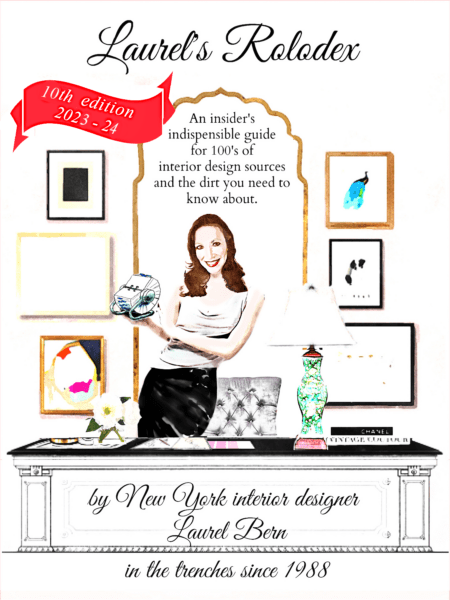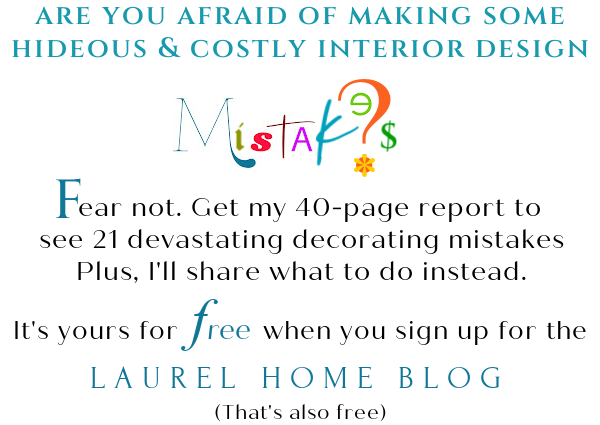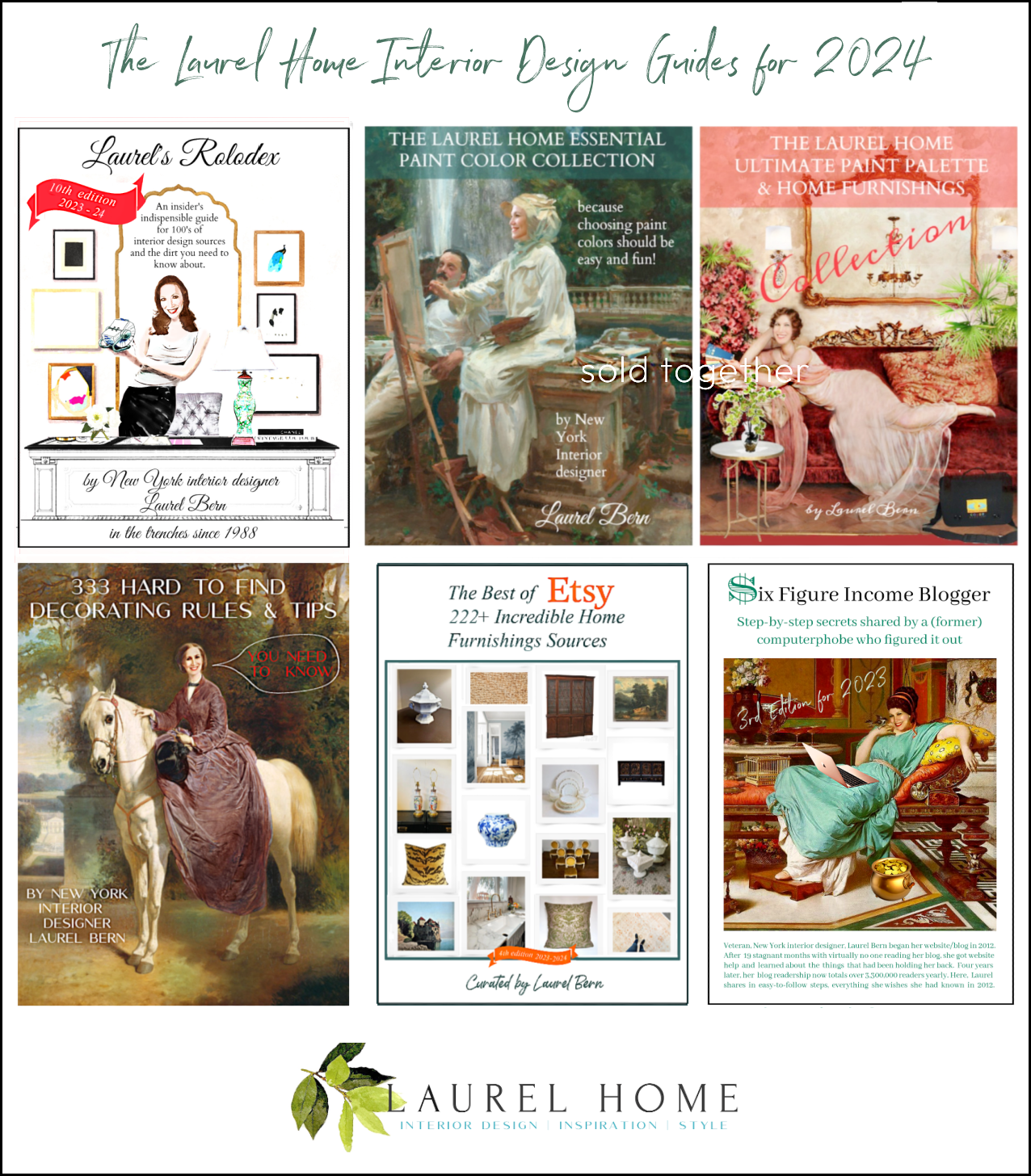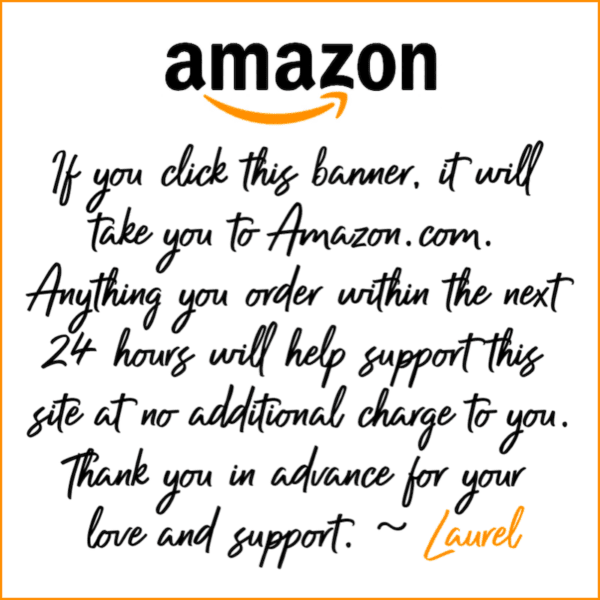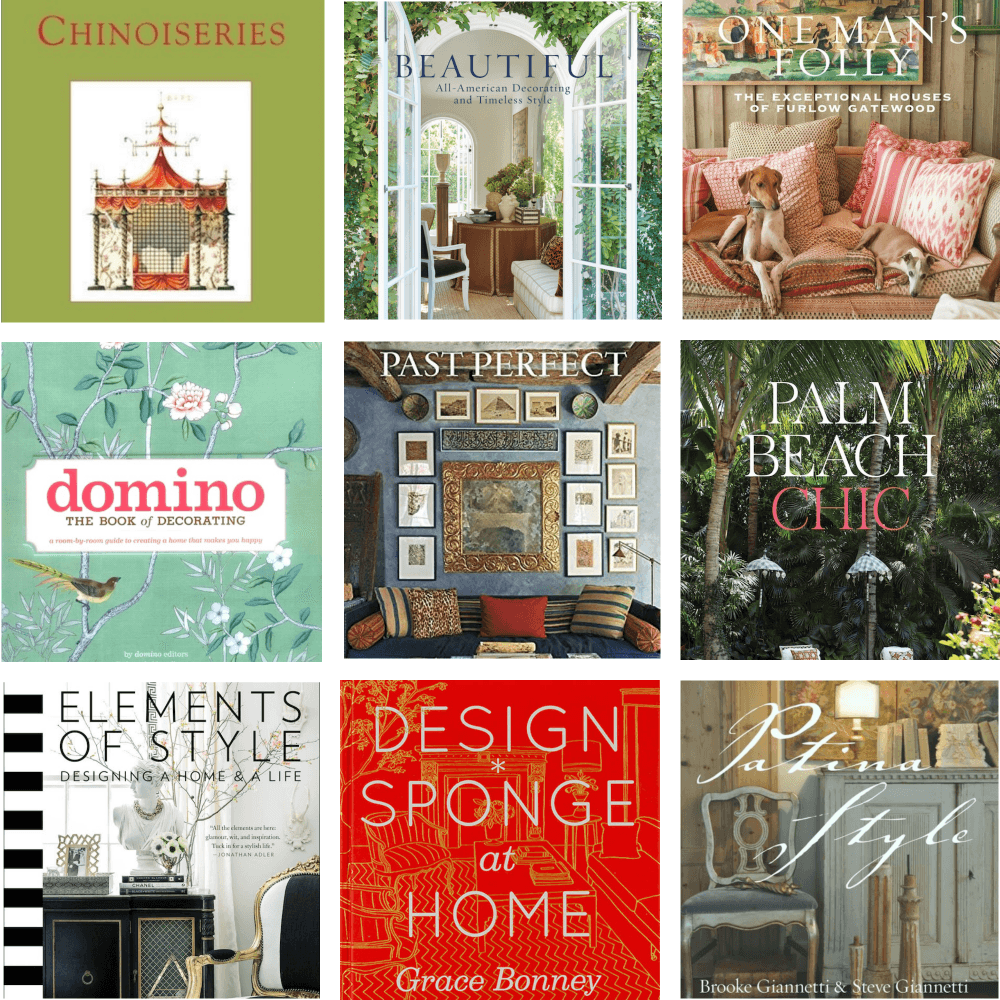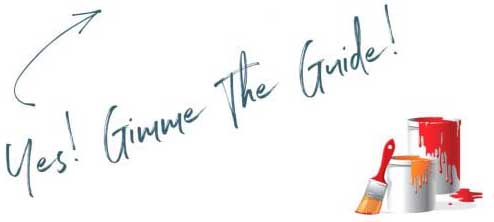I am still working on my wallpaper posts, but in so doing, wanted to take a geek break which is very related. Finding the source of an image on google has become part of our jobs as interior designers. That is… if we have a blog or post on pinterest or the like. There are many reasons that this is important.
It is important to me to have sources to give the appropriate accreditation to various images that I post. I also use it, to find the finest quality version of that image. It always makes my day when I find an even BETTER version of an image I see on pinterest or someone’s blog and especially when that person didn’t bother to put down the source.
Sometimes, however, I just want to KNOW where something is from and I can’t find it anywhere. Has that ever happened to you? In this case, while doing research for my wallpaper posts that are forthcoming, I found two such images on pinterest and I will demonstrate one of them here shortly.
So, HOW do I do it and how did I learn? It wasn’t overnight, I can assure you. If someone told me 10 years ago that I’d be doing all of this geeky stuff, I would’ve said… haha! you MUST be joking!
However, if you aren’t already doing this stuff, it really is easy and even fun! yes, really!
The first thing I always do is put the image into google images. There are two ways to do this. The “old-fashioned” way is to go into google images. Here’s the url:
https://www.google.com/imghp
Now, here’s the wacky part. I wanted to use some images to demonstrate to you what I’m talking about. I did a search to see if I could find the google images box, and guess what? I couldn’t. That rather blows my mind and this is an aside from the topic, but really important. I want to show you what a google images box looks like, but I can’t find one to share with you and so I must print it from my computer screeen. It’s really easy, but here are the steps to print ANY image from your computer screen. Ya know… some silly people don’t want you downloading their work and putting it on your blog or pinterest. What I have to say about that is then… don’t put it up on the internet, in the first place! You should WANT people to publicize your work as long as they give you credit. If not… then, yes, they should be strung up by their toenails. Afterall, it’s FREE MARKETING. However, some misguided (IMO) souls feel that they need to “protect” their work. Whatevs… Yes, there will always be the nefarious creatures who will steal your work and use it as their own. However, it is also easy to search for your own images using these methods, that I’m going to show you in a bit. I once found someone who was using an image of mine in her OWN advertisement. WTF? I told my wasband and he was kind enough to call the bitch up and rat her out. The nerve! Of course, you should watermark your images and I have to admit, that I’m not always so good about that, but all in good time. (there are some tutorials which I’ve linked at the bottom which might help with that.) Of course, people crop out your watermarks too. IMO, the ethical thing to do is to post the person’s image and give them a nice link back to their blog or website and a kind word or three. Sorry, to ramble. Anyway, here is my screenshot turned into a png file of a page showing the google images search box. And in a sec, I’ll explain how to make a screenshot image. It’s not the main topic here, but still relevant, I think.
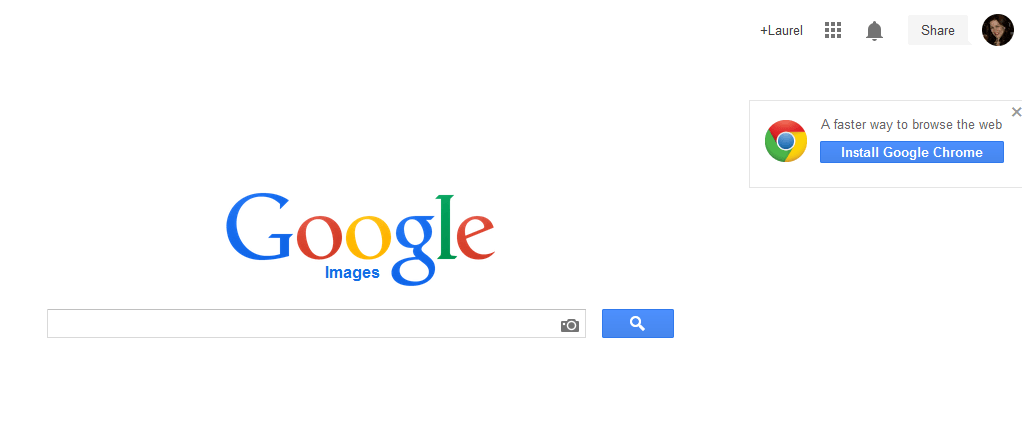
This is one way to make and image out of what is on your screen on a PC. (If you have a mac, I’m sorry, I don’t know if it’s the same or not.) You get the image you want to print, centered on the screen the way you want to see it and be careful that your cursor isn’t showing up. Then, press Ctrl (in the lower lefthand corner of your keyboard) and then PrtSc which of course, is short for Print Screen simultaneously. My button is right next to the F12. You don’t have to press hard. (just to make sure it REALLY prints) lol
1) to reiterate. press Ctrl/PrtSc at the same time.
2) open up your paint program in your control panel in the lower lefthand corner of your screen where the windows icon is.
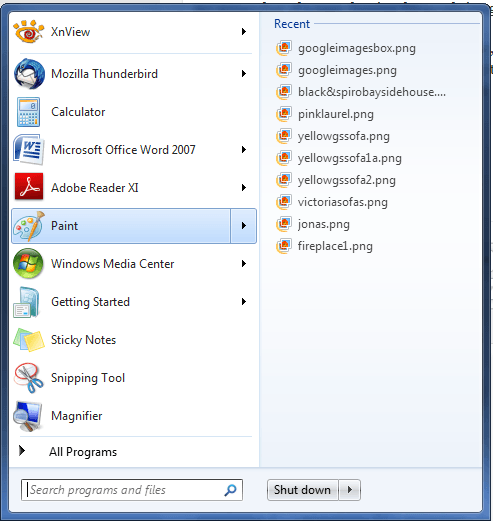
3) Click on paint and you will see the program.
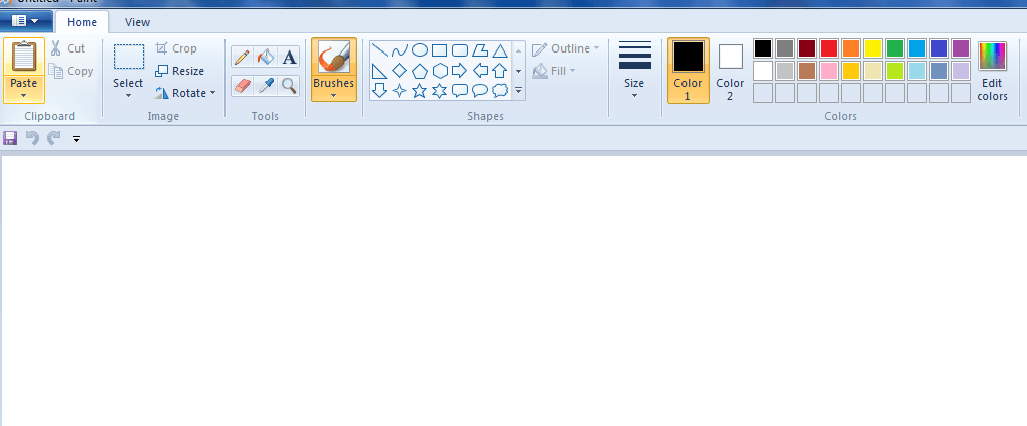
4)Click on paste and your image will appear.
see??? it’s disgustingly easy.
5) Crop your image showing what you want to see. You will see your toolbars and of course, you don’t want them showing up in your image!
6) Save your image as either a jpeg or png by clicking on the save icon in the upper left hand corner and save it to wherever you like on your computer. I generally prefer the png files, because they are larger and the image is slightly clearer. Now, you have a screen shot of any photo you like and you can be the first to post it to wherever. If the nasty person who doesn’t want their images floating around contacts you. (VERY unlikely) of course you can take it down, but if you are writing about how much you love their work and are giving a link BACK to their website and they want you to take it down, they are only shooting themselves in the foot. So be it. I encourage everyone to post any of my photos anywhere they like, as long as they give me a nice backlink! Thank you! much appreciated!
Alright… back to our google search box. If you want to find the source of an image, all you have to do is drag (its a lot of fun) your image into the search box (shown above) and then in a few seconds you will have every iteration of that image that google can get it’s (greasy) cyber-fingers on.
HOWEVER, there’s an even easier way to do this… and it’s too cool for words.
Click on this link (below) and follow the directions.
http://jarred.github.io/src-img/
It’s a google image search bookmarklet which is a doohicky thingy that goes in your bookmarks tool bar. I also have a bookmarklet for pinterest and polyvore) If you see an image and you want to know where it’s from… just click on the src-img bookmarklet and this is what you will see on that image and every other image on THAT page that you currently have up.
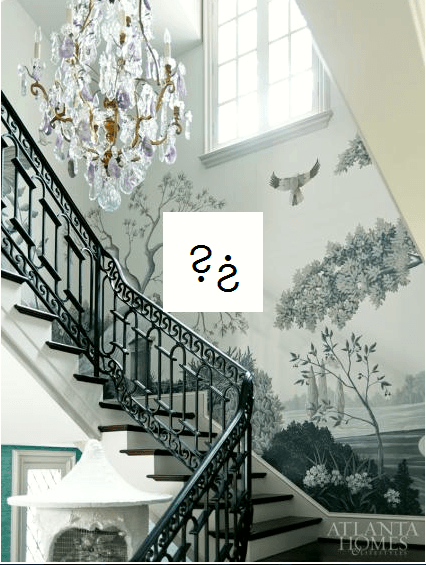
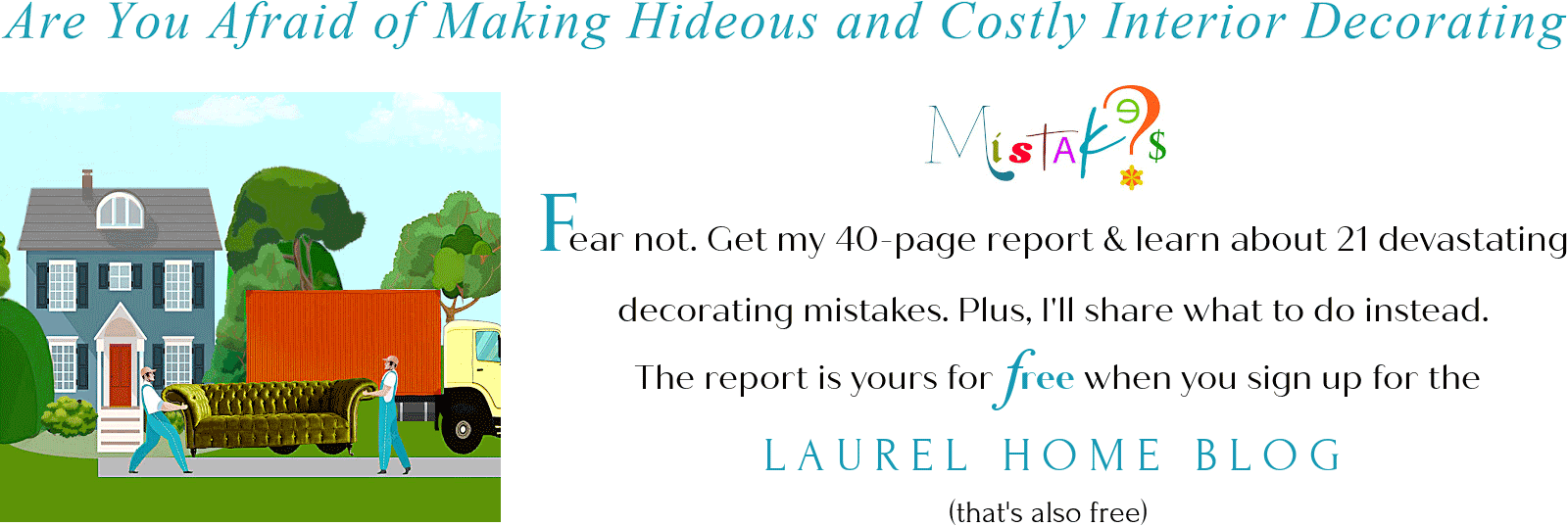
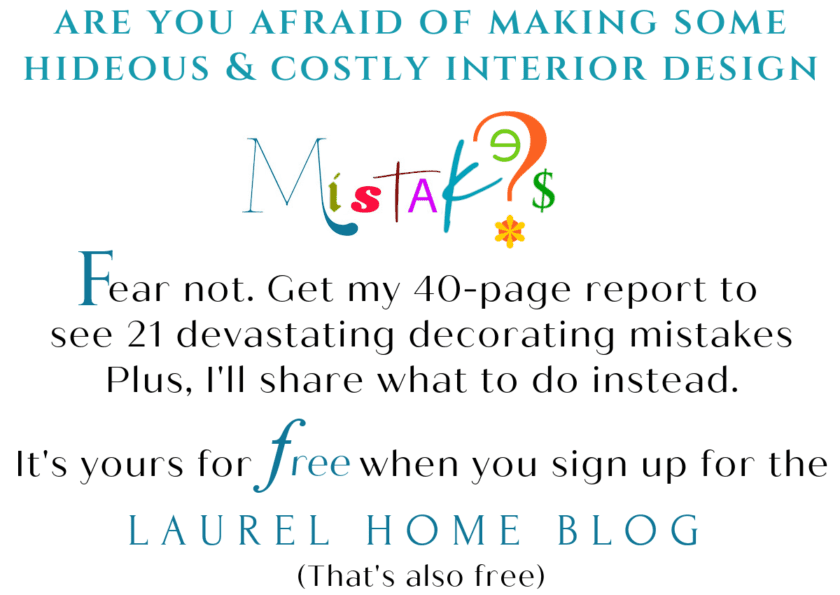
Click on the two question marks and again, google will spit back at you, every version of that image it can find. Some versions might be in Arabic or Chinese or Hindi and probably won’t be of much use to you, except that sometimes those are the best quality versions of those images. Don’t ask me why, but often they are. Sometimes the file will be larger, but it’s just that they enlarged a smaller file, so it’s not better. Sometimes, you will find the actual source from the designer’s own website or a magazine or other bloggers who are linking with love as they say. Pay dirt. It is not enough to say that you found an image on someone ELSE’S blog or on houzz or pinterest, unless you’ve exhausted all possibilities. In the case of the above, the ?? took me to this link Atlanta Homes Mag. I could then see that the designer is Bethany Travis She doesn’t have a website, but she is on linkedin, so I linked to her linkedin page. A lot of work? YES! However, I wouldn’t like it if someone used my images without giving me credit; it’s the right thing to do!
Now, let’s say that you see a cool wallpaper, say on pinterest or someone’s blog and they don’t tell you where it’s from. You try the google box and/or the bookmarklet and zip, nada, rien. nothing. Here’s something you can try. I would say that it works about 50% of the time, and it’s the coolest thing ever.
I found this lovely images on pinterest and it said that it was from Zillow. hmmmm… hahaha! that’s an internet real estate and it’s like the game of telephone where by the time you get to the end, you get some ridiculous answer, like the image is from an Aboriginal Tribe in Bora Bora. Some people will put anything, no matter how wacky! I knew that it wasn’t from Zillow… so what to do… what to do…

After saving the photo in a folder, I opened it up and then cropped out a portion of the design.

Then, I saved it under a new name and dragged my snippet of the image into the google search box and eureka! I found this:
And discovered that both papers are from York Wallcovering.
Cool stuff and for more wonderful info, I’ve included a lot of other geeky and maybe even better ways to do your own image detective work on the web! There’s also lots of other great info for watermarking, etc.
Happy blogging!
![]()
ps: for very professional and fun to work with website help, I recommend Eileen Lonergan! She’s helped me enormously!
pss: I do not feel it’s ever right to use someone else’s tutorial. That’s gross. That’s not what this post is about. When I say “work,” I’m referring to photos of interiors. and those photos may very well be the property of a publication, not even the person who created the rooms!
Related articles
 How to Protect Images on Pinterest
How to Protect Images on Pinterest Establish ownership of your photos by creating a simple visible watermark
Establish ownership of your photos by creating a simple visible watermark Website Screenshot Generator (Bookmarklet Version)
Website Screenshot Generator (Bookmarklet Version) Pinterest Toolbar Internet Explorer: Install the Pin It Button
Pinterest Toolbar Internet Explorer: Install the Pin It Button Your Pinterest Business Plan
Your Pinterest Business Plan Free photo and picture watermarking software
Free photo and picture watermarking software Creative Watermarking | How to Use a Watermark with Style @medianovak
Creative Watermarking | How to Use a Watermark with Style @medianovak Guard Against Theft: How to Add Watermarks to Pinterest Images
Guard Against Theft: How to Add Watermarks to Pinterest Images
Related Posts
 The Most Beautiful Fireplace Mantels | White Mantels | Part I
The Most Beautiful Fireplace Mantels | White Mantels | Part I Don’t Take Away Our Ceiling Fans – We Need Them!
Don’t Take Away Our Ceiling Fans – We Need Them! Reddish Laminate Floors? What Wall Color Will Work?
Reddish Laminate Floors? What Wall Color Will Work? All About Wainscoting + The One Thing You Must Never Do
All About Wainscoting + The One Thing You Must Never Do Renovation Update 10-2022 Please Forgive My Sins!
Renovation Update 10-2022 Please Forgive My Sins! Their Contractor Hates The Rich Paint Color Palette
Their Contractor Hates The Rich Paint Color Palette Can You Do Bunny Williams Punta Cana Home On a Budget?
Can You Do Bunny Williams Punta Cana Home On a Budget?